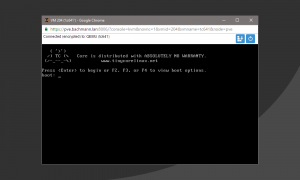Für einen kleinen und schlanken Linux Client nehme ich Tiny Core Linux.
Ideal für virtuelle Testumgebungen und dem Netzwerk Simulator GNS3 oder EVE-NG.
13.04.2024 Core 15.0 (Upgrade Tiny Core 14.0 auf 15.0) 21.05.2023 Core 14.0 (Upgrade Tiny Core 13.1 auf 14.0) 29.05.2022 Core 13.1 (DHCP, Tastaturlayout DE, OpenSSH, htop, ethtool und iproute2) 28.05.2020 Anleitung aktualisiert für Proxmox 7 und Tiny Core 13 16.04.2020 Core 11.1 (DHCP, Tastaturlayout DE, OpenSSH, htop, ethtool und iproute2) 16.04.2020 Anleitung aktualisiert für Proxmox 6 und Tiny Core 11 25.02.2019 Core 10.0 (DHCP, Tastaturlayout DE, OpenSSH, htop, ethtool und iproute2) 20.05.2018 Core 9.0 (DHCP, Tastaturlayout DE, OpenSSH, htop, ethtool und iproute2)
Tiny Core installieren
Neue virtuelle Maschine erstellen:
- OS: Linux 6.x – 2.6 Kernel
- CD: Core-current.iso
- Hard Disk: 100 MB SATA
- Memory: 256 MB
Mit der Core Version 11 erhalte ich bei weniger als 256 MB RAM immer ein: Kernel panic – not syncing: System is deadlocked on memory
Tiny Core Linux lässt sich mit dem tc-install.sh script einfach und schnell auf eine Festplatte installieren.
Von der CD bootet Tiny Core im Text Modus, eine GUI wird nicht benötigt.
Das Paket tc-install installieren. (benötigte Pakete werden automatisch mit installiert)
$ tce-load -wi tc-install
Für die eigentliche Installation starten wird tc-install.sh mit root Rechten ausgeführt.
$ sudo tc-install.sh
Den Bildschirmanweisungen einfach folgen. (c, f, 1, y, enter, 3, enter, y)
… gefühlt noch keine Minute, fertig.
Das Tiny Core Grundsystem ist auf der Festplatte installiert, System ausschalten und die CD entfernen.
$ sudo poweroff
Nach einem Neustart sind jetzt noch einige Anpassungen nötig.
Tiny Core Deutsches Tastaturlayout installieren
Das default Keyboard ist US, DE ist aber schnell nachinstalliert.
# Tastaturlayouts nachinstallieren $ tce-load -wi kmaps # um es zu aktivieren $ sudo loadkmap < /usr/share/kmap/qwertz/de-latin1.kmap # damit es auch beim booten automatisch geladen wird: $ vi /mnt/sda1/tce/boot/extlinux/extlinux.conf APPEND quiet kmap=qwertz/de-latin1 waitusb=5:UUID="xxxxxxx ...
Tiny Core Terminalauflösung ändern
Die Terminalauflösung auf 1024 x 768 setzen (vga=791)
$ vi /mnt/sda1/tce/boot/extlinux/extlinux.conf APPEND quiet kmap=qwertz/de-latin1 vga=791 waitusb=5:UUID="xxxxxxx ...
Tiny Core OpenSSH Server installieren
SSH sollte natürlich auch verfügbar sein.
# Paket OpenSSH installieren. $ tce-load -wi openssh # ssh config dateien erstellen $ cd /usr/local/etc/ssh/ $ sudo cp ssh_config.orig ssh_config $ sudo cp sshd_config.orig sshd_config # OpenSSH Server starten $ sudo /usr/local/etc/init.d/openssh start # OpenSSH Server beim booten automatisch starten $ sudo vi /opt/bootlocal.sh /usr/local/etc/init.d/openssh start # für den user tc ein Passwort setzen (damit wir uns per ssh einloggen können) $ passwd
Tiny Core sonstige Pakete
Pakete die ich noch installiert habe.
$ tce-load -wi htop iftop ethtool iproute2
Tiny Core statische IP Adresse
Um eine statische IP zu setzen, kommen folgende Befehle in die bootlocal.sh. (iproute2 muss dafür installiert sein)
$ vi /opt/bootlocal.sh sudo ip addr add 192.168.200.3/24 broadcast 192.168.200.255 dev eth0 sudo ip route add default via 192.168.200.1 sudo pkill udhcpc
Tiny Core Hostname ändern
$ sudo vi /mnt/sda1/tce/boot/extlinux/extlinux.conf APPEND host=TinyCore ...
Tiny Core Konfiguration sichern
Nach Änderungen an der config immer mit filetool sichern.
# Verzeichnisse die von filetool.sh gesichert werden sollen (persistent) $ sudo vi /opt/.filetool.lst opt home usr/local/etc/ssh etc/passwd etc/shadow etc/hostname # aktuelle Konfiguration sichern und dauerhaft machen (persistent) $ filetool.sh -b
Tiny Core installierte Pakete anzeigen
$ tce-status -i bash db ethtool glib2 htop iftop iproute2 kmaps libffi libpcap libusb ncursesw openssh openssl-1.1.1 readline udev-lib
Tiny Core installierte Pakete updaten
$ tce-update Checking for Easy Mode Operation... OK Press Enter key to begin batch update of extensions in /sda1/tce or enter any char to exit now: Checking Tiny Core Applications in /mnt/sda1/tce/optional Your system is up-to-date. Press Enter key.
Tiny Core upgraden
Es müssen nur diese beiden Dateien ersetzt werden um das System auf eine neue Version zu bringen. (distribution files)
- core.gz
- vmlinuz
aktueller Kernel und Version
tc@box:~$ uname -a Linux box 5.15.10-tinycore #622 SMP Tue Dec 21 16:51:09 UTC 2021 i686 GNU/Linux tc@box:~$ version 13.1
upgrade
# Verzeichnis wechseln tc@box:~$ cd /mnt/sda1/tce/boot/ # beide Dateien löschen (ich erstelle mir vorher KEINE Sicherung, backup vorhanden) tc@box:/mnt/sda1/tce/boot$ rm -f core.gz vmlinuz # aktuelle Version der beiden Dateien downloaden tc@box:/mnt/sda1/tce/boot$ wget -O core.gz http://www.tinycorelinux.net/15.x/x86/release/distribution_files/core.gz tc@box:/mnt/sda1/tce/boot$ wget -O vmlinuz http://www.tinycorelinux.net/15.x/x86/release/distribution_files/vmlinuz # system rebooten tc@box:/mnt/sda1/tce/boot$ sudo reboot
aktueller Kernel und Version
tc@box:~$ uname -a Linux box 6.6.8-tinycore #666 SMP Sat Dec 23 15:26:47 UTC 2023 i686 GNU/Linux tc@box:~$ version 15.0
Im letzten Schritt sind noch die installierten Pakete zu aktualisieren.
# update tc@box:~$ tce-update Checking for Easy Mode Operation... OK Press Enter key to begin batch update of extensions in /sda1/tce or enter any char to exit now: Checking Tiny Core Applications in /mnt/sda1/tce/optional Updating iftop.tcz OK Updating libpcap.tcz OK Updating ncursesw.tcz OK Updating openssh.tcz OK Updating openssl-1.1.1.tcz OK Fetching required dependency: libnl.tcz OK Fetching required dependency: dbus.tcz md5sum: can't open 'qt-5.x-dbus.tcz': No such file or directory md5sum: can't open 'wpa_supplicant-dbus.tcz': No such file or directory Failed Errors occurred during upgrade. Press Enter to see /tmp/upgrade_errors.lst # der Fehler konnte hiermit gelöst werden tc@box:~$ tce-load -wi dbus.tcz # erneutes update tc@box:~$ tce-update Checking for Easy Mode Operation... OK Press Enter key to begin batch update of extensions in /sda1/tce or enter any char to exit now: Checking Tiny Core Applications in /mnt/sda1/tce/optional Updating iftop.tcz OK Updating libpcap.tcz OK Updating ncursesw.tcz OK Updating openssh.tcz OK Updating openssl-1.1.1.tcz OK Reboot to use new updated extensions! Press Enter key. # system rebooten tc@box:~$ sudo reboot
Tiny Core Diskimage
29.05.2022 Proxmox-KVM_TinyCore-13.1.img.gz