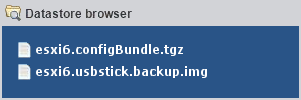
Mein ESXi Server ist auf einem 8GB USB Stick installiert von dem er auch gebootet wird.
In regelmäßigen Abständen sollten natürlich auch Backups des Systems erstellt werden. Gesichert werden soll:
- Die Konfiguration und Einstellungen des ESXi Servers.
- Der komplette USB Stick mit dem System des ESXi Servers.
Man benötigt hierfür keine Backup Programme von Drittanbietern.
Die Backups lassen sich ganz einfach mit Boardmitteln direkt am Host (oder per SSH) erstellen.
Konfigurationsbackup erstellen
Als root am ESXi Host anmelden und folgenden Befehl ausführen:
[root@esxi:~] /bin/firmwareConfig.sh --backup /tmp/ Saving current state in /tmp//firmware-backup.97918 Clock updated. Time: 19:06:02 Date: 01/30/2016 UTC ConfigBundle: /tmp//configBundle-esxi.tgz
Konfigurationsbackup einspielen
- Den Host in den Wartungsmodus setzen.
- Das ConfigBundle Backup auf den Host kopieren. (z.B. nach /tmp)
Als root am ESXi Host anmelden und folgenden Befehl ausführen:
[root@esxi:~] /bin/firmwareConfig.sh --restore /tmp/configBundle.tgz 2016-01-30 19:25:30 Copying /tmp/firmware-restore.97918/state.tgz to /bootbank/state.tgz.97918... 2016-01-30 19:25:30 Verifying Archive:
Es wird anschließend automatisch ein reboot durchgeführt. Danach sind alle Einstellungen wiederhergestellt.
USB Bootstick sichern
Dazu wird einfach ein Image des kompletten Sticks mit dd erstellt.
Kann im laufenden Betrieb, ohne den Host herunterzufahren oder den Maintenance Modus zu aktivieren, durchgeführt werden.
Wir melden uns als root am ESXi Host an und ermitteln zuerst die genaue Bezeichnung des USB Sticks.
[root@esxi:~] ls -la /dev/disks | grep mpx -rw------- 1 root root 8022654976 Jan 30 11:39 mpx.vmhba32:C0:T0:L0 -rw------- 1 root root 4161536 Jan 30 11:39 mpx.vmhba32:C0:T0:L0:1 -rw------- 1 root root 262127616 Jan 30 11:39 mpx.vmhba32:C0:T0:L0:5 -rw------- 1 root root 262127616 Jan 30 11:39 mpx.vmhba32:C0:T0:L0:6 -rw------- 1 root root 115326976 Jan 30 11:39 mpx.vmhba32:C0:T0:L0:7 -rw------- 1 root root 299876352 Jan 30 11:39 mpx.vmhba32:C0:T0:L0:8 -rw------- 1 root root 2684354560 Jan 30 11:39 mpx.vmhba32:C0:T0:L0:9 lrwxrwxrwx 1 root root 20 Jan 30 11:39 vml.0000000000766d68626133323a303a30 -> mpx.vmhba32:C0:T0:L0 lrwxrwxrwx 1 root root 22 Jan 30 11:39 vml.0000000000766d68626133323a303a30:1 -> mpx.vmhba32:C0:T0:L0:1 lrwxrwxrwx 1 root root 22 Jan 30 11:39 vml.0000000000766d68626133323a303a30:5 -> mpx.vmhba32:C0:T0:L0:5 lrwxrwxrwx 1 root root 22 Jan 30 11:39 vml.0000000000766d68626133323a303a30:6 -> mpx.vmhba32:C0:T0:L0:6 lrwxrwxrwx 1 root root 22 Jan 30 11:39 vml.0000000000766d68626133323a303a30:7 -> mpx.vmhba32:C0:T0:L0:7 lrwxrwxrwx 1 root root 22 Jan 30 11:39 vml.0000000000766d68626133323a303a30:8 -> mpx.vmhba32:C0:T0:L0:8 lrwxrwxrwx 1 root root 22 Jan 30 11:39 vml.0000000000766d68626133323a303a30:9 -> mpx.vmhba32:C0:T0:L0:9
Mein 8GB Stick ist das Gerät mit der Bezeichnung mpx.vmhba32:C0:T0:L0. Das Image erstellen wir jetzt mit:
[root@esxi:~] dd if=/dev/disks/mpx.vmhba32\:C0\:T0\:L0 of=/vmfs/volumes/storage-local/esxi6.usbstick.backup.img 15669248+0 records in 15669248+0 records out
Mit dem USB Image Tool kann es im Notfall wieder auf einen neuen USB Stick geschrieben werden.

Da die 8GB des Sticks ja nicht voll belegt sind, lässt sich das Image auch noch sehr gut komprimieren um Platz zu sparen.
